Solace Messaging for Pivotal Cloud Foundry® documentation
Management
The Message VPN associated to a service can be managed with the SolAdmin administration tool which can be downloaded
from the Solace Developers Portal Download Page under Products.
Gathering the information required in order to manage the Message Router
These values needs to be known in order to use SolAdmin: 1. The Message Router’s IP address 1. The Message Router’s Management Port 1. The service instance’s Administrative User 1. The service instance’s Administrative Password
These values can be retrieved from the VCAP_SERVICES) environment
variable. One way of retrieving this variable is by using the cf env <my-app> command.
These are the fields that are required from VCAP_SERVICES) :
- managementUsername
- managementPassword
- managementHttpUris
The Message Router’s IP address and management port can be extracted from managementHttpUris which have this form: http://ip-address:management-port/SEMP/V2.
Connecting SolAdmin to the Message Router
Values gathered in the last section are required to follow this procedure to connect SolAdmin to the Message Router :
- The first step after starting SolAdmin would be to click on Manage, which brings up the Manage Appliance
dialog:
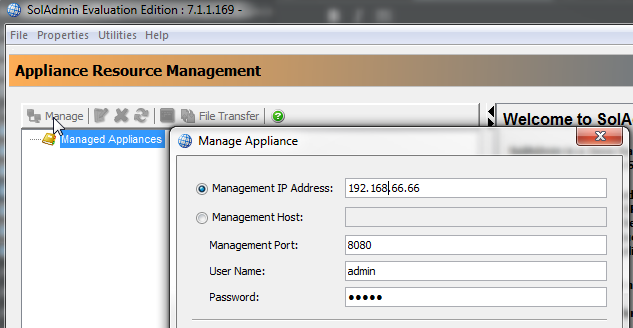
- Enter the IP Address of the Message Router in the Management IP Address Field.
- Enter the management user name and password in the User Name and Password fields.
- Click Ok.
- You should now have the Message Router appear in the Managed Appliances list:
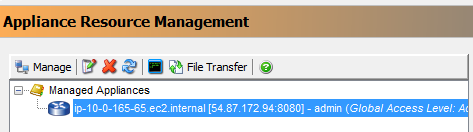
- For more details on using SolAdmin, please consults SolAdmin’s user documentation in the Product Documentation Page